CSS Image Gallery
CSS image gallery is a collection of images that is displayed using CSS. CSS can be used to control the layout of the images, their size, spacing, and other visual properties.CSS image galleries are commonly used on websites to display products, portfolios, or other visual content in a visually appealing way.
In the below PDF we discuss about Image Gallery in detail in simple language, Hope this will help in better understanding.
Creating a basic structure:
<div>
<img src="image_path" alt="name">
<!--- for description--->
<div>Add description here.</div>
</div>
Styling the image gallery using CSS:
<style>
div.grid {
margin: 8px;
border: 2px solid #ccc;
float: left;
width: 180px;
}
div.grid img {
width: 100%;
height: auto;
}
div.content {
padding: 15px;
text-align: center;
}
</style>
Creating Image gallery using CSS:
<!DOCTYPE html>
<html>
<head>
<title>Image Gallery</title>
<style>
div.grid {
margin: 8px;
border: 2px solid #ccc;
float: left;
width: 180px;
}
div.grid img {
width: 100%;
}
div.content {
padding: 15px;
text-align: center;
}
</style>
</head>
<body>
<div class="grid">
<img src="img1.png" alt="image1" height="160">
<div class="content">You can add description here.</div>
</div>
<div class="grid">
<img src="img2.jpg" alt="image2" height="160">
<div class="content">You can add description here.</div>
</div>
<div class="grid">
<img src="img3.png" alt="image3" height="160">
<div class="content">You can add description here.</div>
</div>
<div class="grid">
<img src="img4.jpg" alt="image4" height="160">
<div class="content">You can add description here.</div>
</div>
</body>
</html>
Related Question
A CSS image gallery is a web design component that uses Cascading Style Sheets (CSS) to visually organize and present a collection of images in a grid, carousel, or other layout on a webpage.
CSS is used to style and layout the visual presentation of an image gallery. It allows designers to control the size, spacing, and positioning of images, providing a consistent and visually appealing display on different devices and screen sizes.
To create a responsive image gallery, you can use CSS media queries to adapt the styling based on the screen size. This may include setting percentage-based widths, using flexible layouts, or employing a combination of CSS Grid and Flexbox for optimal responsiveness
A lightbox effect can be implemented using CSS and JavaScript. CSS can be used to style the overlay and the enlarged image, while JavaScript can handle the functionality of opening and closing the lightbox when an image is clicked.
Relevant
The Ultimate Guide to CSS
A Complete Guide to CSS
A Complete Guide to CSS
The Ultimate Guide to CSS
CSS Background The background property
The Ultimate Guide to CSS
CSS Units – Explained with

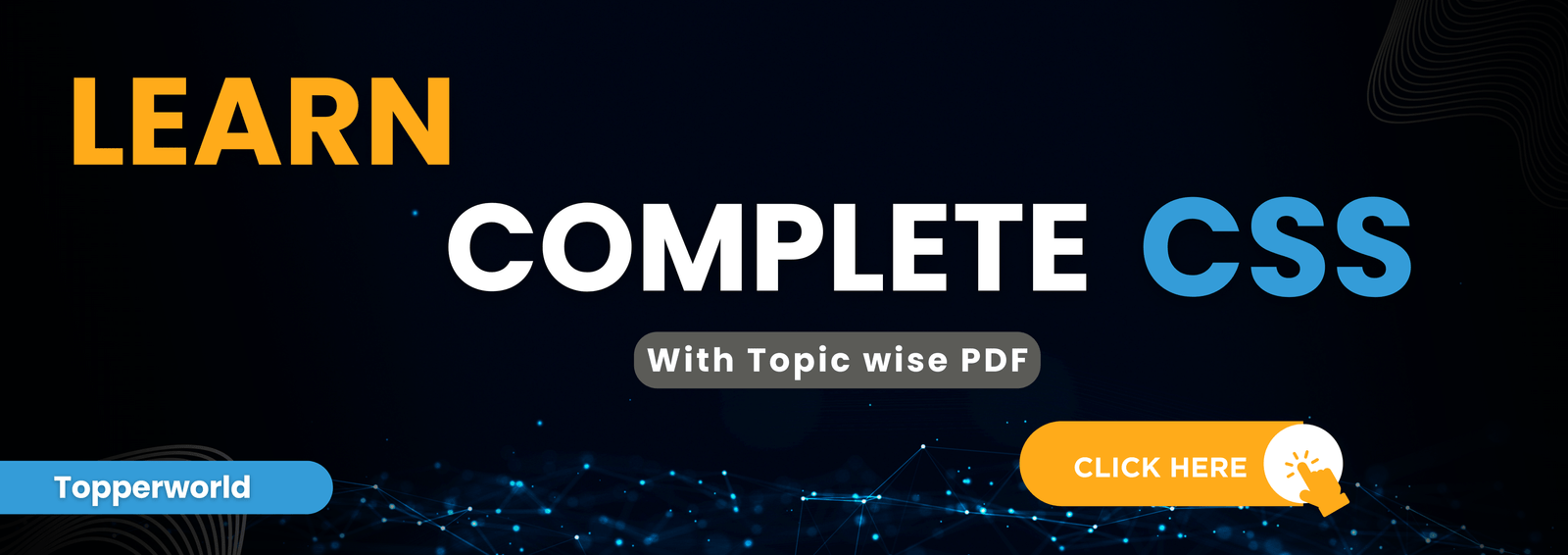


Ꮃhat’s up, of course this article is genuinely pleasant and I have learned lоt of things from it
about blogging. thanks.
Thank you