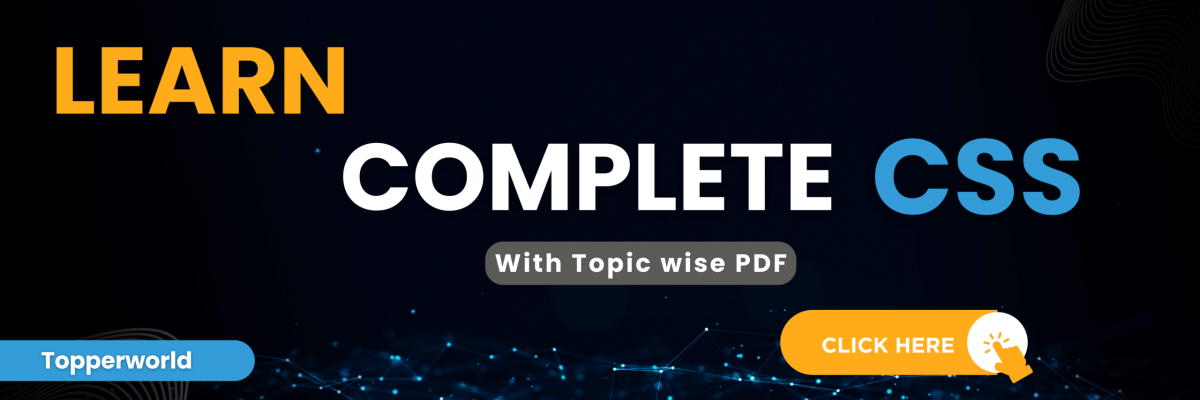A Complete Guide to CSS Grid Layout
Grid Layout is a two-dimensional layout system that enables web developers to create complex and responsive web designs with ease. Introduced as a new standard in CSS, Grid Layout provides a more efficient and intuitive way to structure web content than its predecessors.
In the below PDF we discuss about CSS Grid Layout in detail in simple language, Hope this will help in better understanding.
Basic Concepts of Grid Layouts:
Key Concepts
- Grid Container: The parent element that holds all the grid items. By applying the display: grid; property to an element, you declare it as a grid container.
- Grid Items: The children of the grid container that are laid out within the grid. Each item can occupy one or more grid cells.
- Grid Lines: The horizontal and vertical lines that form the grid. They divide the grid into rows and columns.
- Grid Cells: The individual units of the grid, created by the intersection of a row and a column.
Getting Started:
To begin using CSS Grid Layout, you need to define your grid container and specify the rows and columns. Here’s a basic example:
.container {
display: grid;
grid-template-rows: 100px 200px;
grid-template-columns: 1fr 2fr;
}In this example, we create a grid container with two rows and two columns. The 1fr and 2fr in grid-template-columns represent fractional units, distributing the available space proportionally
Grid Layout Properties:
CSS Grid Layout comes with a variety of properties that allow fine-tuning and customization of the layout. Some notable properties include:
- grid-template-rows / grid-template-columns: Define the size of rows and columns in the grid.
- grid-gap: Set the gap between rows and columns for better spacing and readability.
- grid-template-areas: Assign names to grid areas, making it easier to organize content.
- justify-items / align-items: Align grid items within their respective cells horizontally and vertically.
- grid-auto-flow: Determine the direction in which grid items are placed automatically.
Responsive Design with CSS Grid:
One of the significant advantages of CSS Grid Layout is its natural support for responsive design. With media queries and the auto-fill and auto-fit keywords, you can create layouts that adapt to different screen sizes seamlessly.
.container {
display: grid;
grid-template-columns: repeat(auto-fill, minmax(200px, 1fr));
grid-gap: 20px;
}In this example, the auto-fill keyword allows the browser to automatically fill the available space with as many columns as possible, each with a minimum width of 200px and a maximum width of 1fr.
Related Question
CSS Flexbox, or Flexible Box Layout, is a layout model that allows you to design complex layouts more efficiently and with less code. It provides a way to distribute space and align items within a container, even when their sizes are unknown or dynamic.
To create a flex container, you set the CSS property display: flex; or display: inline-flex; on an element. This element and its children become part of the flex container.
The order property allows you to control the order in which flex items appear within the flex container. Items with a lower order value will appear first.
Flexbox inherently provides a responsive layout as flex items can adapt to different screen sizes. Combine it with media queries and percentage-based widths to create a fully responsive design.
Yes, flex containers can be nested. This allows for the creation of more complex layouts, with each level of nesting having its own flex properties.
Relevant
The Ultimate Guide to CSS
A Complete Guide to CSS
The Ultimate Guide to CSS
CSS Background WhatsApp Group Join
The Ultimate Guide to CSS
CSS Units – Explained with
CSS Website Layouts WhatsApp Group